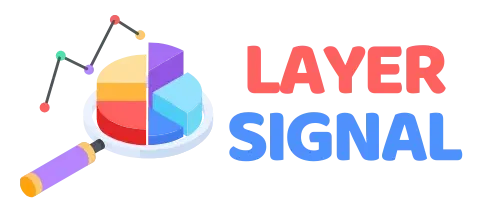In a world of complex, feature-heavy productivity apps, Trello remains a titan for one simple reason: it masterfully blends power with simplicity. Its visual, card-based Kanban system is so intuitive that anyone can start using it in minutes. But beneath this simple surface lies a depth of functionality that can transform the way you manage projects, organize ideas, and run your entire workflow.
The problem is, most users never scratch that surface.
At Layer Signal, we’ve used Trello to manage everything from simple content calendars to complex multi-stage project pipelines. We believe that with the right guidance, anyone can go from a complete novice to a confident Trello pro. This isn’t just a list of features; this is a structured, 60-minute curriculum designed to do exactly that.
Set a timer for one hour, eliminate distractions, and let’s begin.
Table of Contents
Part 1: The First 15 Minutes – Mastering the Basics
In this section, we’ll build the fundamental understanding of Trello’s structure.
(0-5 Mins) Understanding the Trello Hierarchy
Before you click anything, you need to understand the four core components of Trello:
- Workspaces: This is the highest level of organization. A Workspace is a home for all the boards related to a specific team, company, or project. For example, you might have a “Marketing Team” Workspace.
- Boards: A Board is a single project or workflow. Think of it as a giant digital whiteboard. A board lives inside a Workspace. For our tutorial, we’ll create a “Blog Content Pipeline” board.
- Lists: Lists are the columns on your Board that represent a stage in your workflow. They create a visual path for your tasks to follow from start to finish.
- Cards: Cards are the most basic unit of Trello and represent a single task, idea, or item. They look like digital sticky notes that you move from one List to another.
(5-10 Mins) Action: Create Your First Board & Lists
Let’s put theory into practice.
- From your Trello home, click “Create new board.”
- Title your board: “Blog Content Pipeline.”
- Inside your new board, you’ll see a prompt to “Add a list.” Let’s create the stages of our content workflow. Create the following five lists:
IdeasDraftingIn ReviewScheduledPublished
You now have a visual representation of your entire content process.
(10-15 Mins) Action: Explore the Anatomy of a Card
Cards are much more than just titles. Click “Add a card” under your “Ideas” list and title it “Write the Ultimate Trello Tutorial.” Now, click on that card to open it. This is your command center for that task. Let’s explore its key features:
- Description: Add details, notes, and links.
- Members: Assign the task to team members.
- Labels: Color-code your cards for easy visual sorting (e.g., Red for “Urgent,” Blue for “Marketing”).
- Checklist: Create sub-tasks within a card that you can check off. This is perfect for tasks with multiple steps.
- Dates: Assign a due date, which will appear on the front of the card.
- Attachment: Attach files from your computer, Google Drive, Dropbox, and more.
Spend these five minutes adding a description, a sample checklist, and a due date to your card.
Part 2: The Next 20 Minutes – Becoming an Intermediate User
Now that you’ve mastered the basics, let’s unlock Trello’s true potential with its two most powerful features.
(15-25 Mins) Power-Ups: Trello’s Superpowers
Power-Ups are like apps for your Trello board, adding new functionality. The free plan allows one Power-Up per board. Here are three essential ones to know:
- Calendar View: This Power-Up transforms all the cards with due dates on your board into a visual calendar, giving you a completely new perspective on your schedule.
- Custom Fields: This allows you to add structured data to your cards beyond the defaults, such as text fields, number fields, dropdown lists, and checkboxes. It’s perfect for tracking things like “Estimated Hours” or “Content Priority.”
- Card Repeater: For recurring tasks, this Power-Up is a lifesaver. You can set a card to automatically duplicate itself daily, weekly, or monthly.
Action: Go to the “Power-Ups” menu on your board and add the Calendar View Power-Up. You’ll now see a “Calendar” link at the top right of your board.
(25-35 Mins) Automation with Butler
Butler is Trello’s built-in automation robot. It performs actions for you based on triggers you set. This is where you go from just organizing work to actively speeding it up.
Action: Click the “Automation” button in your board menu. Let’s create two simple but powerful rules:
- Rule 1: Move a Card When a Checklist is Completed
- Trigger: When “the last item in checklist
Final Proofreadingis checked” on a card… - Action: “…move the card to the
Scheduledlist.”
- Trigger: When “the last item in checklist
- Rule 2: React to an Urgent Task
- Trigger: When “the red
Urgentlabel is added” to a card… - Action: “…add me to the card and post comment
@card This has been marked as urgent.“
- Trigger: When “the red
Creating just these two rules will save you countless clicks and ensure important tasks get immediate attention.
Part 3: The Final 25 Minutes – Thinking Like a Pro
You have the skills. Now let’s adopt the mindset and strategies of a seasoned Trello user.
(35-45 Mins) Advanced Tips & Shortcuts
- Keyboard Shortcuts: Press
Nto create a card under your cursor. Hover over a card and pressDto quickly add a due date. PressSpacebarto assign yourself to a card. - Email-to-Board: Every Trello board has a unique email address. Send an email to that address, and it will automatically become a card on a list you specify.
- Card Templates: If you have tasks you create often (e.g., “New Blog Post”), create a card with all the standard checklists and labels, then convert it into a template. Now you can create a new, perfectly formatted card with one click.
(45-55 Mins) Real-World Board Examples
A pro knows that the right list structure is everything. Here are a few proven templates:
- For a Sales Pipeline:
Leads>Initial Contact>Meeting Scheduled>Proposal Sent>Won/Lost - For Software Development:
Backlog>Next Up>In Progress>Code Review>Testing>Done - For a Personal Weekly Plan:
Goals This Week>Monday>Tuesday>Wednesday>Thursday>Friday>Done
(55-60 Mins) Trello Pricing & When to Upgrade
The Free plan is incredibly powerful. You only need to consider upgrading when you hit these walls:
- You need more than one Power-Up per board.
- You need more advanced automation capabilities from Butler.
- You need additional views like Maps or Dashboards.
The Standard plan (starting at $5/user/month) unlocks unlimited Power-Ups and is the most logical next step for growing teams.
Conclusion: You’re Now a Trello Pro!
Congratulations! If you’ve followed along, you’ve gone from a beginner to a confident, skilled Trello user in just one hour.
You’ve mastered the fundamentals of boards and cards, unlocked new functionality with Power-Ups, automated your workflow with Butler, and learned to think strategically about how you structure your work. Trello’s beauty lies in its simplicity, but its power is in your hands. Now go and organize something amazing.