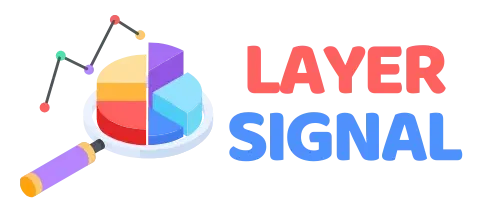Every day, we are surrounded by digital busywork. That mind-numbing, repetitive copy-and-pasting between apps. Manually saving invoices from your email to Google Drive. Updating a spreadsheet every time you get a new lead. These small tasks seem harmless, but they are silent killers of your focus, creativity, and time.
What if your apps could talk to each other? What if you could build a bridge between them to handle these boring tasks for you, automatically?
That’s the magic of Zapier. It is the “digital glue” that connects thousands of the web apps you already use, from Gmail and Slack to Trello and Google Sheets. At Layer Signal, we believe learning to automate is one of the highest-leverage skills you can build. This isn’t a complex technical manual. It’s a beginner-friendly, step-by-step guide. We’ll show you exactly how to use Zapier to build your first five automations—or “Zaps”—and reclaim hours of your time.
Table of Contents
Before You Begin: Understanding the Lingo
Zapier is powerful, but its core concepts are incredibly simple.
- Zap: An automated workflow that connects two or more apps. Each Zap you build is a personal automation.
- Trigger: The specific event that starts your Zap. For example, “When a new email arrives in Gmail…”
- Action: The event that the Zap performs after it’s triggered. For example, “…create a new row in a Google Sheet.”
That’s it. Every Zap is just a simple, “When this happens, do that” command you create.
5 Boring Tasks to Automate with Zapier (Step-by-Step)
Here are five practical Zaps you can build right now to free up your time.
1. Automatically Save Email Attachments to Cloud Storage
- The Boring Task: Manually downloading attachments (like invoices or contracts) from your email and re-uploading them to Google Drive or Dropbox.
- The Automation (Zap): When a new email with an attachment arrives in Gmail, save that attachment to a specific Google Drive folder.
- What You’ll Need: A Gmail account and a Google Drive account.
Step-by-Step Guide:
- In Zapier, click “Create Zap.”
- Trigger: Search for and select Gmail. For the Event, choose “New Attachment.” Connect your Gmail account.
- Set up Trigger: You can optionally specify a label or sender (e.g., only save attachments from emails labeled “Invoices”).
- Action: Search for and select Google Drive. For the Event, choose “Upload File.” Connect your Google Drive account.
- Set up Action:
- For Drive, choose the specific drive you want to use.
- For Folder, choose the exact folder where you want to save the files (e.g., “Client Invoices”).
- For File, click the field and select the “Attachment” option from the Gmail trigger data. This tells Zapier to use the actual file from the email.
- Click Test & Continue, and then Publish Zap.
2. Turn Saved Slack Messages into To-Do List Items
- The Boring Task: Forgetting to act on important requests that come through Slack, or manually copying them to your to-do list.
- The Automation (Zap): When you “star” a message in Slack, create a new task in Todoist (or Asana, Trello, etc.).
- What You’ll Need: A Slack account and a Todoist account.
Step-by-Step Guide:
- Trigger: Select Slack. For the Event, choose “New Starred Message.” Connect your Slack account.
- Action: Select Todoist. For the Event, choose “Create Task.” Connect your Todoist account.
- Set up Action:
- For Project, choose the Todoist project where you want the tasks to go (e.g., “Inbox”).
- For Title, click the field and select “Text” from the Slack trigger data. This will make the content of the Slack message the title of your task.
- You can also map the “Link to Message” data from Slack to the Todoist Description field, so you always have a link back to the original conversation.
- Test & Publish. Now, whenever a task comes up in Slack, just star it to add it to your to-do list.
3. Share Your New Blog Posts on Social Media
- The Boring Task: Manually copying the link to your latest blog post and sharing it on all your social media channels.
- The Automation (Zap): When a new item is published to your website’s RSS feed, create a new post on your Twitter account.
- What You’ll Need: The URL for your website’s RSS feed and a Twitter account. (Most blogs have one at
yourwebsite.com/feed).
Step-by-Step Guide:
- Trigger: Select the RSS by Zapier app. For the Event, choose “New Item in Feed.”
- Set up Trigger: Paste the URL of your blog’s RSS feed into the Feed URL field.
- Action: Select X (Twitter). For the Event, choose “Create Tweet.” Connect your Twitter account.
- Set up Action: In the Message field, you can combine static text with data from your RSS feed. For example: “New on the blog: [Title] [Link]“.
- Test & Publish. Your blog posts will now be shared automatically.
4. Create a Spreadsheet Log of Your Work Hours
- The Boring Task: Manually compiling your time tracking data into a spreadsheet for client billing or analysis.
- The Automation (Zap): When a new time entry is created in Toggl, add a new row in a Google Sheet.
- What You’ll Need: A Toggl Track account and a Google Sheet with columns like
Date,Client,Project,Duration.
Step-by-Step Guide:
- Trigger: Select Toggl Track. For the Event, choose “New Time Entry.” Connect your account.
- Action: Select Google Sheets. For the Event, choose “Create Spreadsheet Row.”
- Set up Action:
- Select the correct Spreadsheet and Worksheet.
- Zapier will show you the columns from your sheet. Click on each field and map the corresponding data from the Toggl trigger (e.g., map
Start Datefrom Toggl to yourDatecolumn,Client Nameto yourClientcolumn, etc.).
- Test & Publish. Your timesheet will now update itself automatically.
5. Get Instant Notifications for New Website Leads
- The Boring Task: Constantly checking your form-builder or email for new leads from your website’s contact form.
- The Automation (Zap): When a new entry is submitted in Typeform, send a custom message to a Slack channel.
- What You’ll Need: A form on your website (using Typeform, Jotform, etc.) and a Slack account.
Step-by-Step Guide:
- Trigger: Select Typeform. For the Event, choose “New Entry.” Connect your account and select the form you want to monitor.
- Action: Select Slack. For the Event, choose “Send Channel Message.”
- Set up Action:
- Choose the specific Channel you want to be notified in (e.g.,
#leads). - In the Message Text field, create a custom alert by pulling in the data from the form. For example: “🚀 New Lead! Name: [Name from form], Email: [Email from form].”
- Choose the specific Channel you want to be notified in (e.g.,
- Test & Publish. Now you’ll get instant, actionable notifications for every new lead.
The Final Signal: Your Automation Journey Begins
Learning how to use Zapier is one of the highest-leverage skills you can develop. It’s not about being lazy; it’s about being smart. It’s about delegating the boring, repetitive work to a robot so you can free up your time and mental energy for the creative, strategic work that truly matters.
The five Zaps you’ve learned to build today are just the beginning. You now have the fundamental skills to look at any manual process in your workflow and ask, “Can I automate this?” The answer, very often, will be yes.